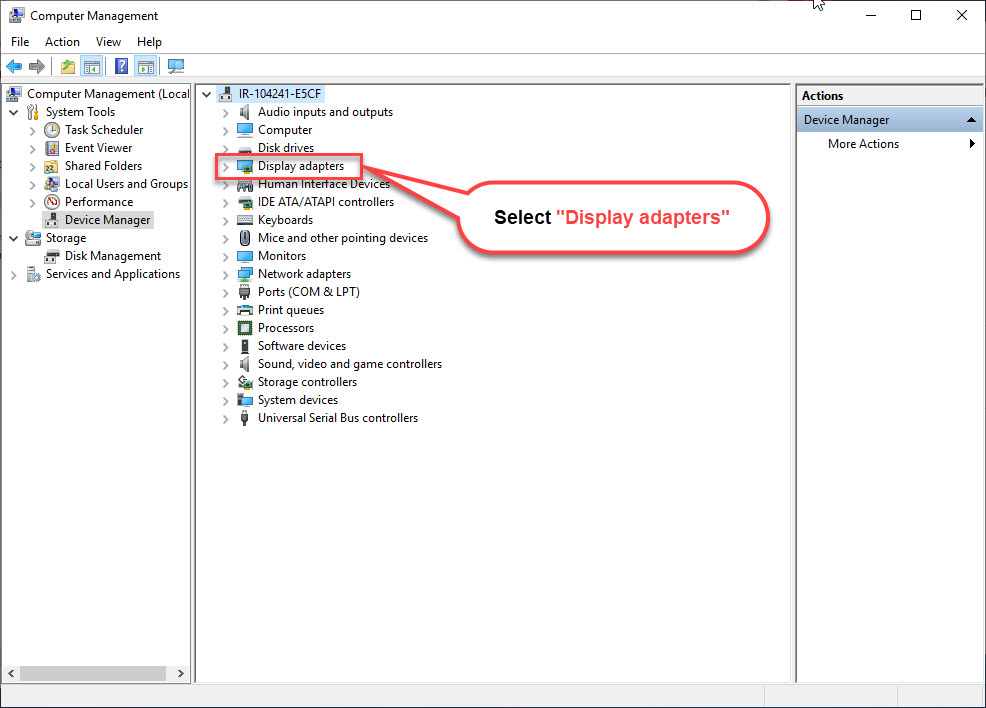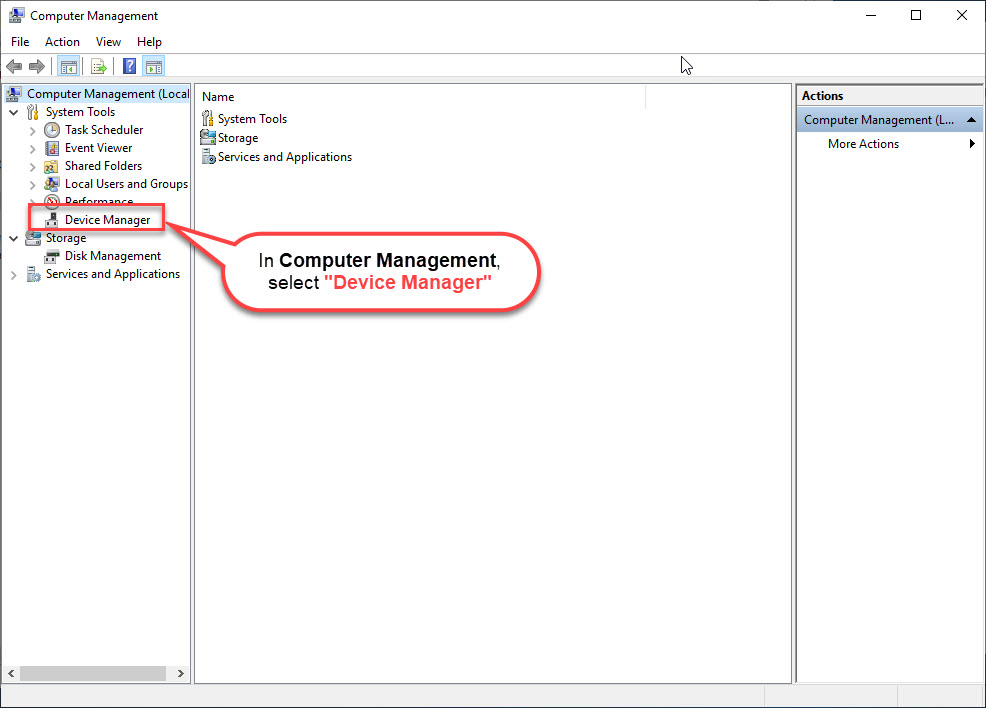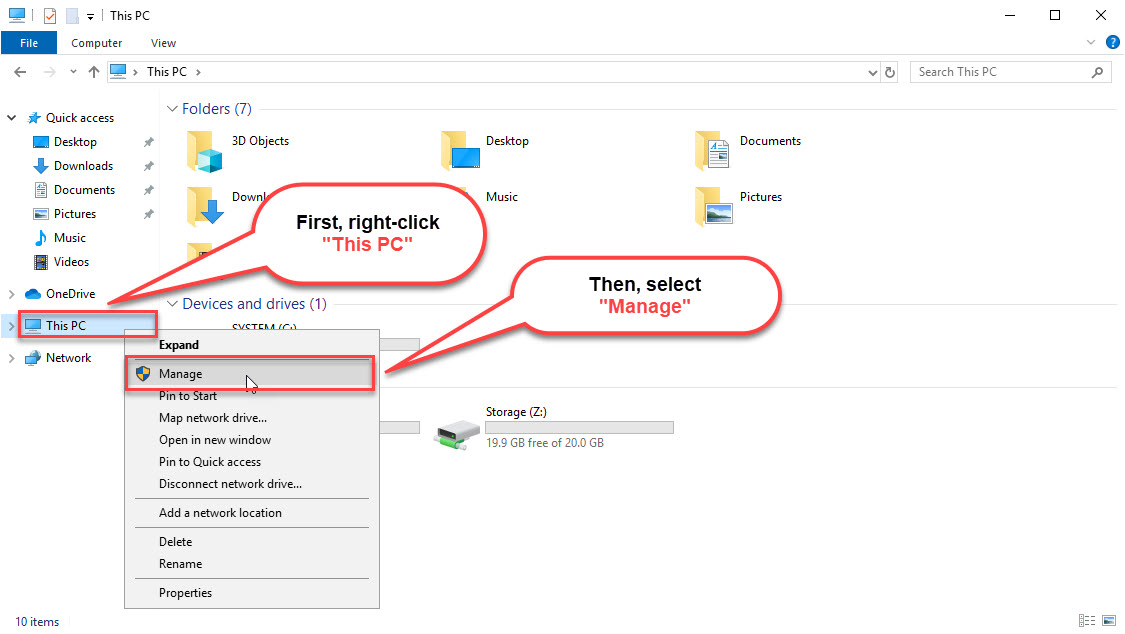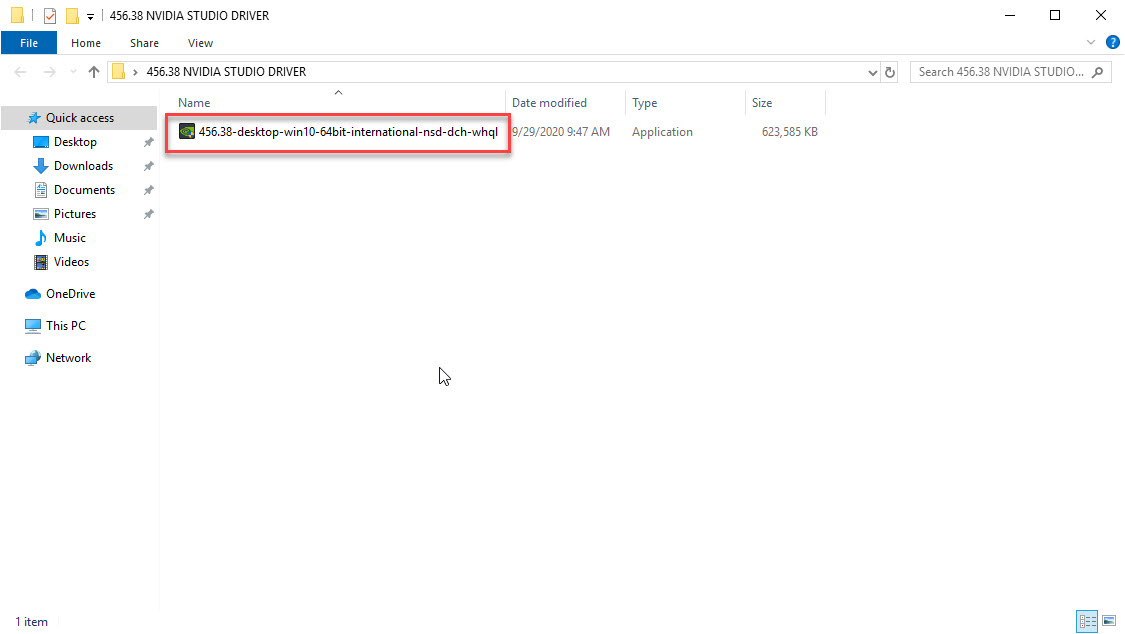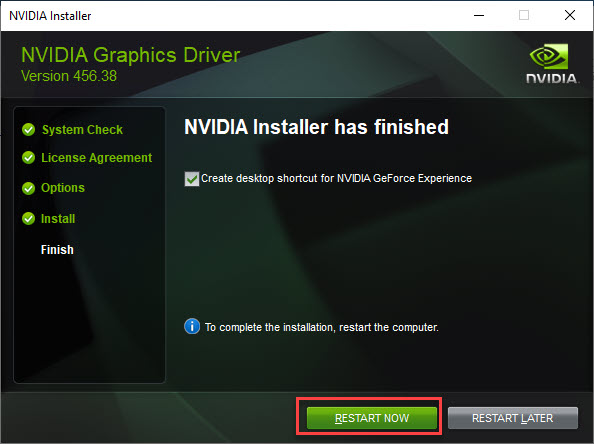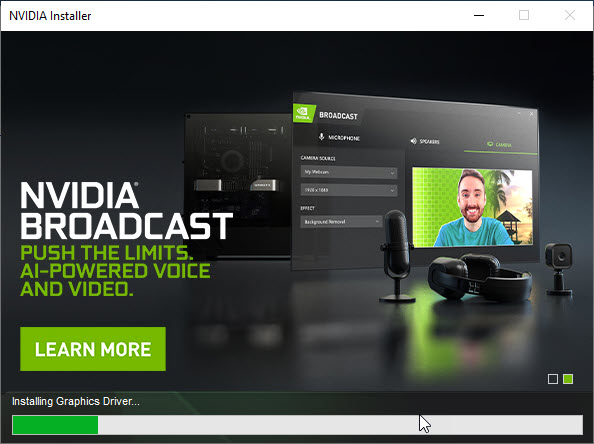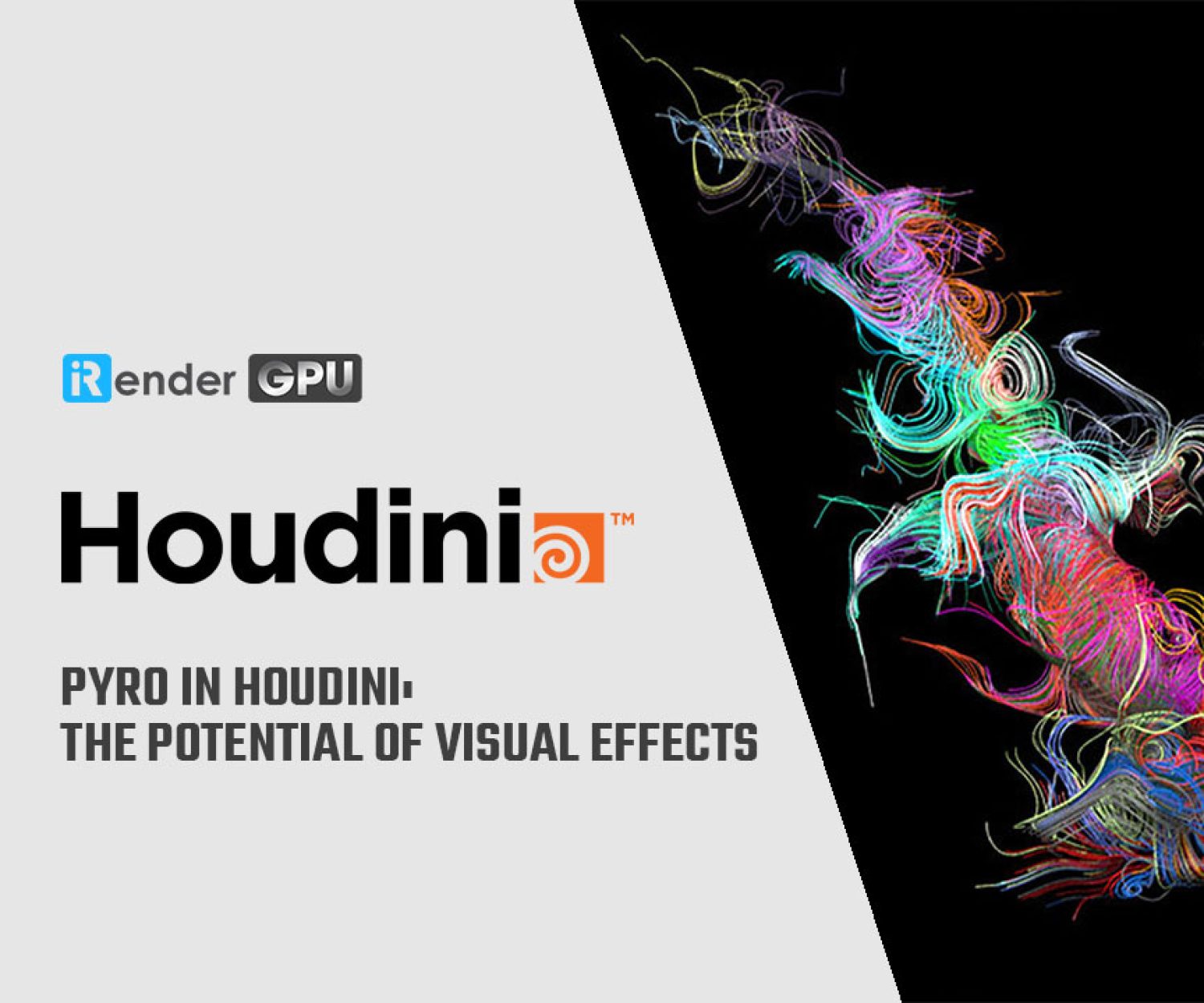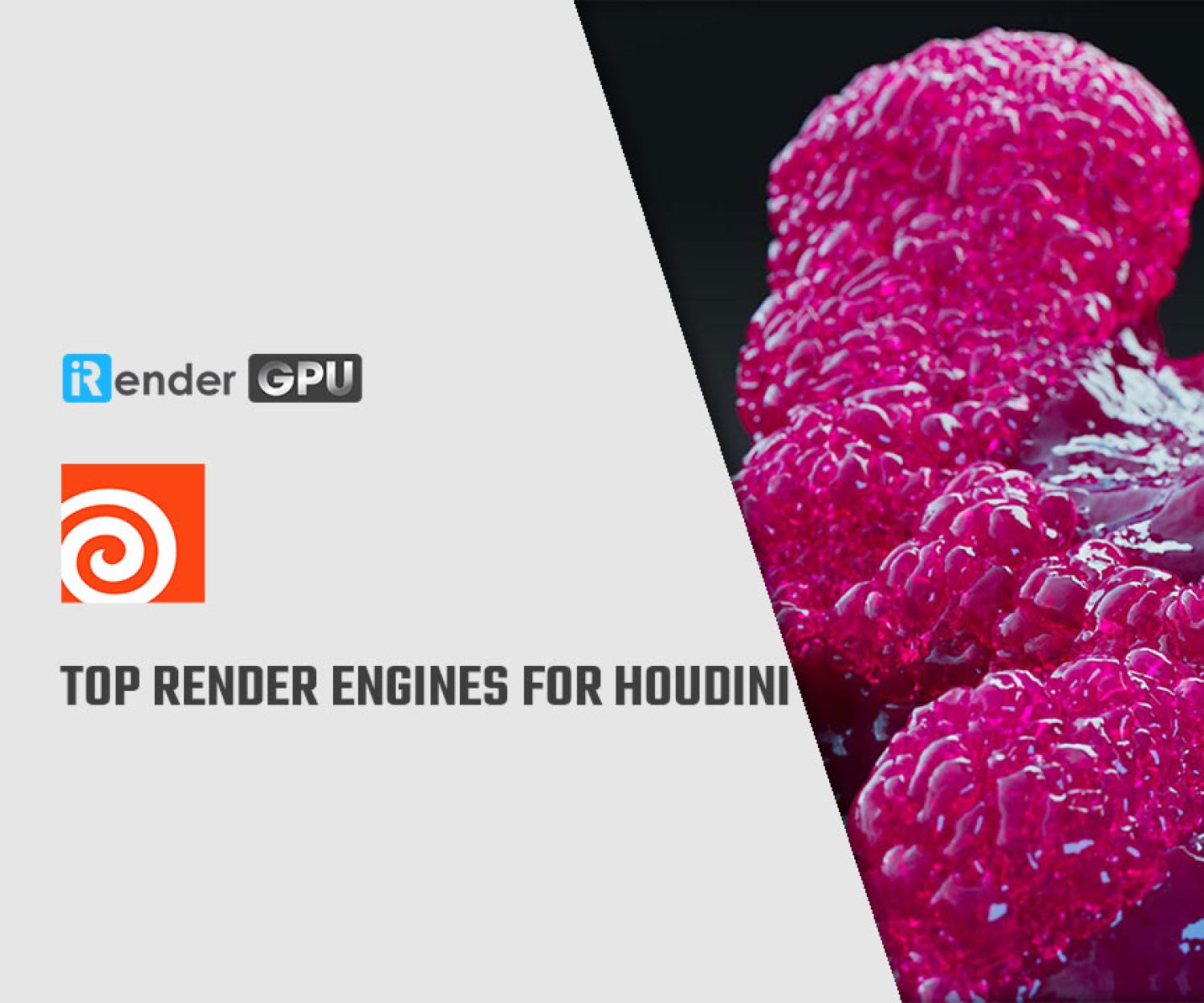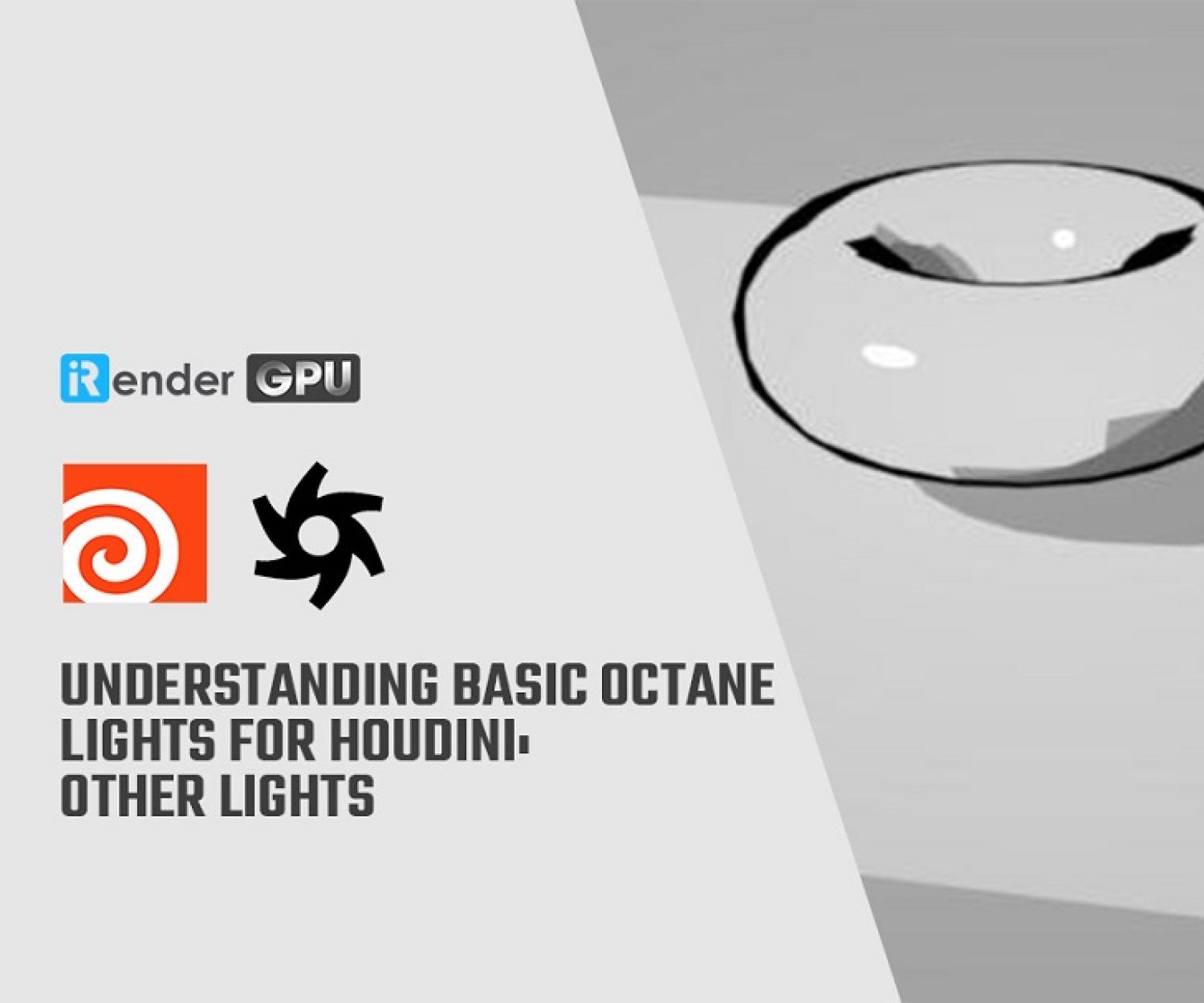Tips for you to use our service with 6x RTX 3090: Update Driver
As far as you know, Nvidia has released their flagship products this year including GeForce RTX 3080 and RTX 3090. Nvidia’s mostly highly-advanced and sought-after graphics card, the GeForce RTX 3090 began selling recently and, as with the RTX 3080, sold out within seconds of launch. Keeping up-to-date on the global technology trend today, iRender has upgraded new GPU packages that definitely satisfy you.
We would like to inform you that we have launched new GPU rental packages with RTX 3080 and RTX 3090. If you are a newbie, you should read the instruction here to understand how our service works. If you are already our customer or regular and would like to experience one of the most powerful machines with state-of-the-art GPU cards, this article is for you.
Here are some tips to help you ease your start with 1x RTX 3080 or 6x RTX 3090
Change the service package
Imagine that when you are using the service package with 6x GTX 1080Ti and would like to take advantage of the stronger graphics cards to optimize your render time more, are you thinking to select 6x RTX 3090? If the answer is YES, you should use “Change the service package” function.
With this wonderful function, you can save not only your time but also your money when you do not have to create a new image, set up all things that you used to do with the old service package.
Read more here: An essential function at iRender: Change the service package
Update the latest driver version
When you are in the remote server, please check the current driver version first
If it shows Nvidia Graphics Cards Not Detected or graphics card not showing up in Device Manager, you need to update the latest driver version. So what you need to do?
When you are in the remote server, you go to X drive → NVIDIA DRIVER FOR V10-V20-V30 → 456.38 NVIDIA STUDIO DRIVER. Then you copy 456.38 NVIDIA STUDIO DRIVER folder to Desktop and run it.
After NVIDIA Installer has finished, you need to restart the computer to complete the installation. You wait for 2-5 minutes and then connect to the remote server again and start using the server with 1x RTX 3080 or 6x RTX 3090.
Experience RTX 3080 right here.
Related Posts
The latest creative news from Houdini Cloud Rendering , Cinema 4D Cloud Rendering , Redshift Cloud Rendering, Octane Cloud Rendering, 3D VFX Plugins & Cloud Rendering.